SoftNote iOS app – Registration and 2fa
As SoftNote has launched its iOS application, it is crucial to explain our solutions for iOS users and how easy it is to use SoftNote.
As SoftNote has launched its iOS application, it is crucial to explain our solutions for iOS users and how easy it is to use SoftNote.
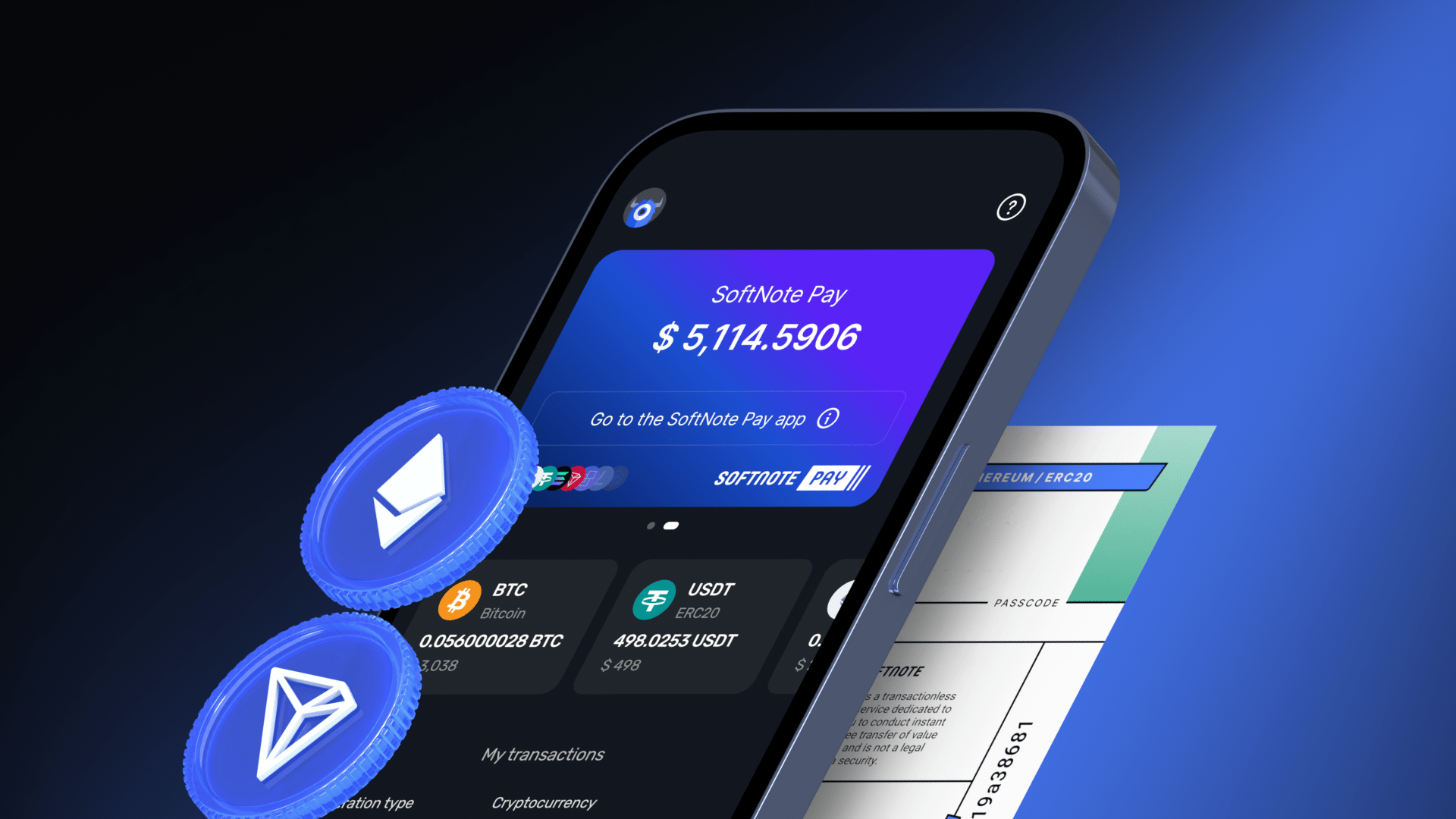
Our app‘s registration process is designed to be quick and user-friendly. New users can sign up in just a few steps. Upon launching the app, you’ll be prompted to choose between three convenient options: signing up with your email, Apple ID or Google account.
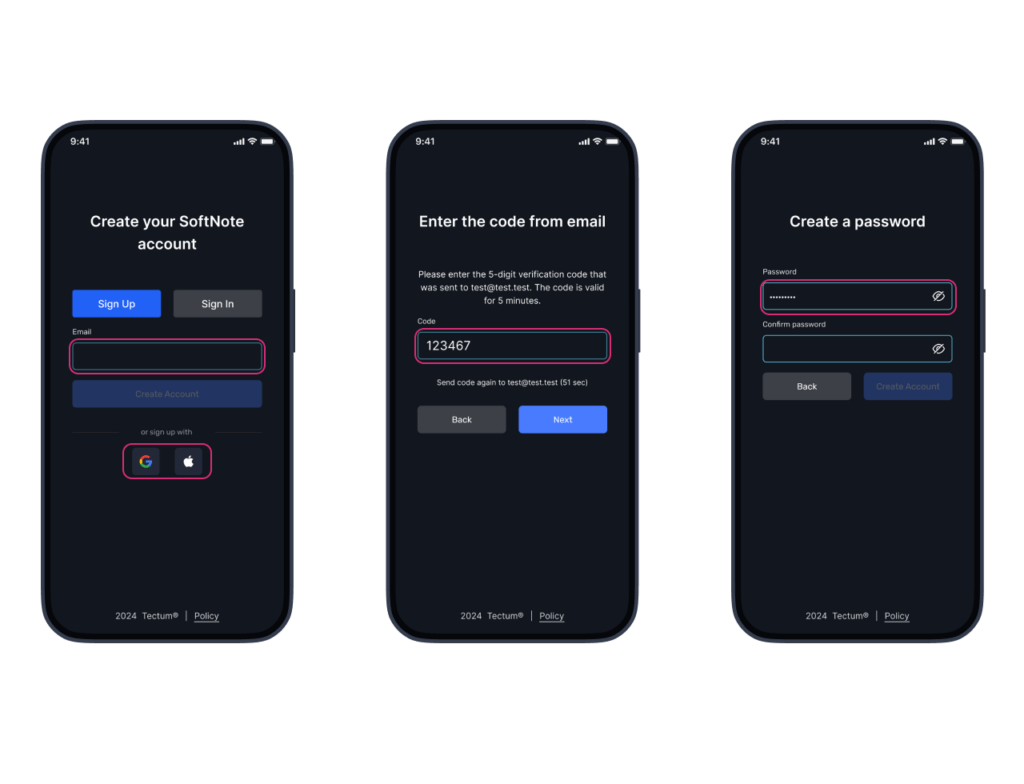
If you choose to use your personal email, you will receive the email verification code that will require confirmation to proceed to further steps, later on, this email will be linked to your account.
Choosing Apple ID allows users with iPhones or other Apple devices to securely create an account with a single tap. Your information is protected, and the process is fast and streamlined.
Similarly, opting for Google Sign-In enables users with a Google account to register seamlessly. This method also provides enhanced security and avoids the hassle of creating a new password.
Both options ensure that you can get started with the app instantly, without manually filling out lengthy forms. Once registered, you can enjoy all the app’s features with minimal delay!
After creating your account and confirming your email, you will be able to sign in using your email, Apple ID or Google sign-in service. However, email verification will be required every time you log off and/or sign in from a new device.
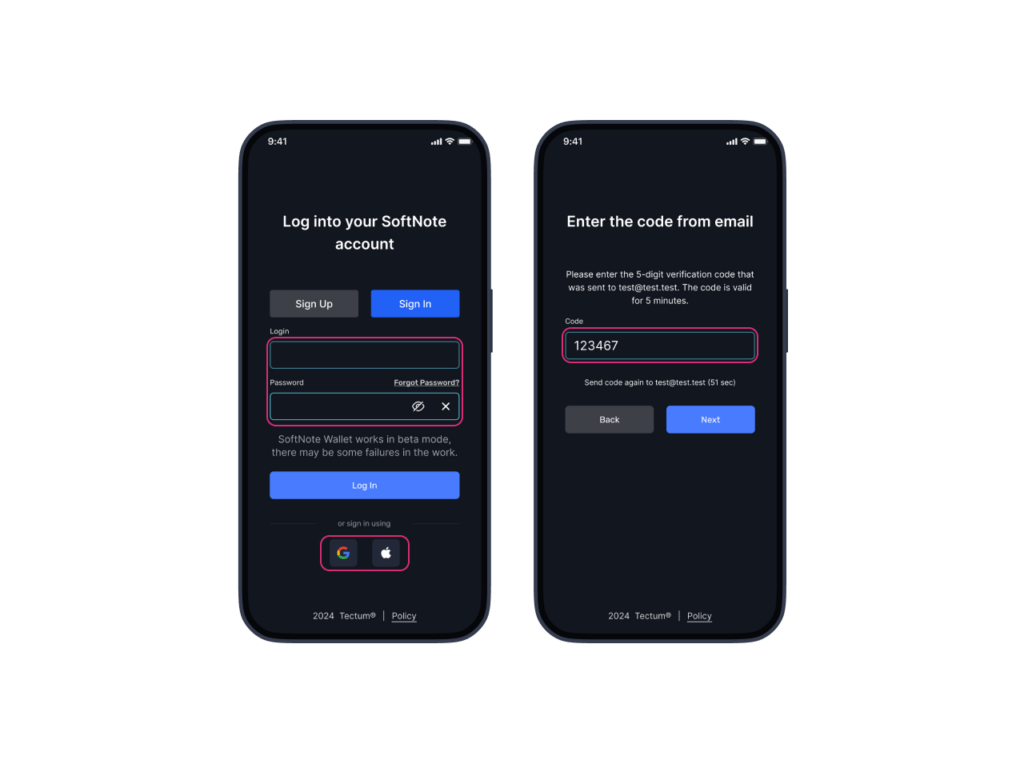
Once you have successfully signed up, you will be requested to set up a PIN code to enhance the protection of your wallet.
It is an essential step to have a PIN as SoftNote provides a variety of features to manage your funds and similarly understands the importance of keeping them secure even if the device is physically compromised.
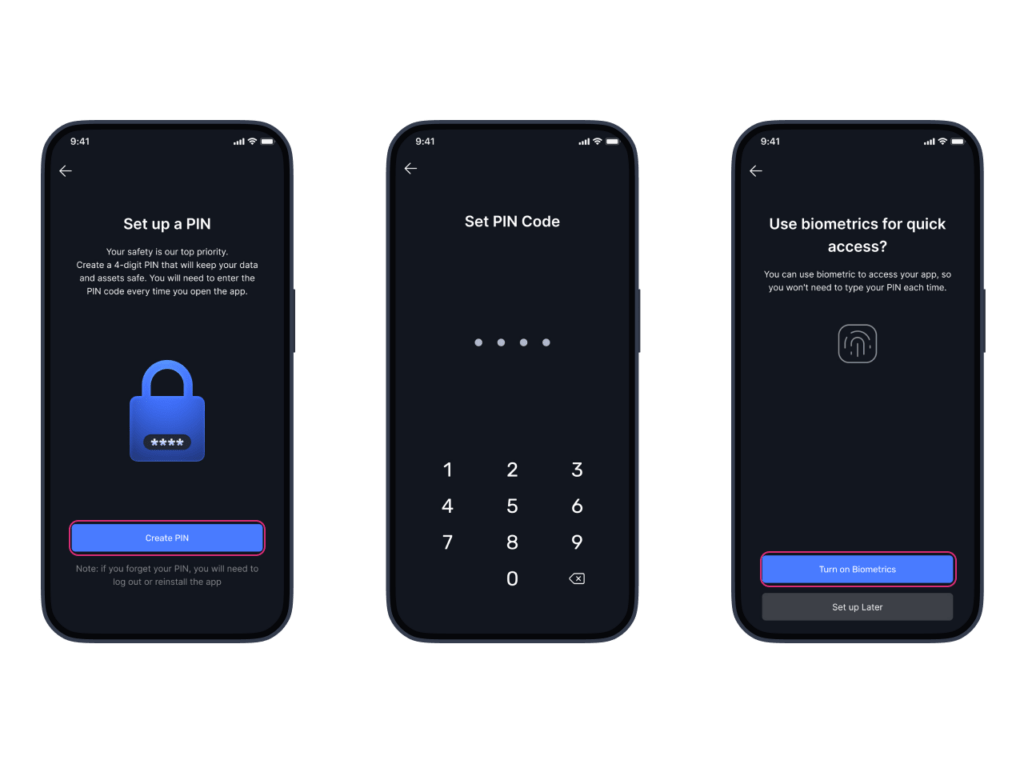
Moreover, SoftNote offers a Two-factor authentication (2FA) method that adds an extra layer of security by requiring users to provide two forms of identification to access an app: a password and a code sent to their phone. This greatly enhances security, protecting against unauthorized access even if passwords are compromised.
To set up the 2fa on your SoftNote mobile app, simply access the settings, choose the “privacy and security” menu, select “Google Authenticator”, and follow the steps described in the window of the Google Authenticator as displayed on the screenshot below.
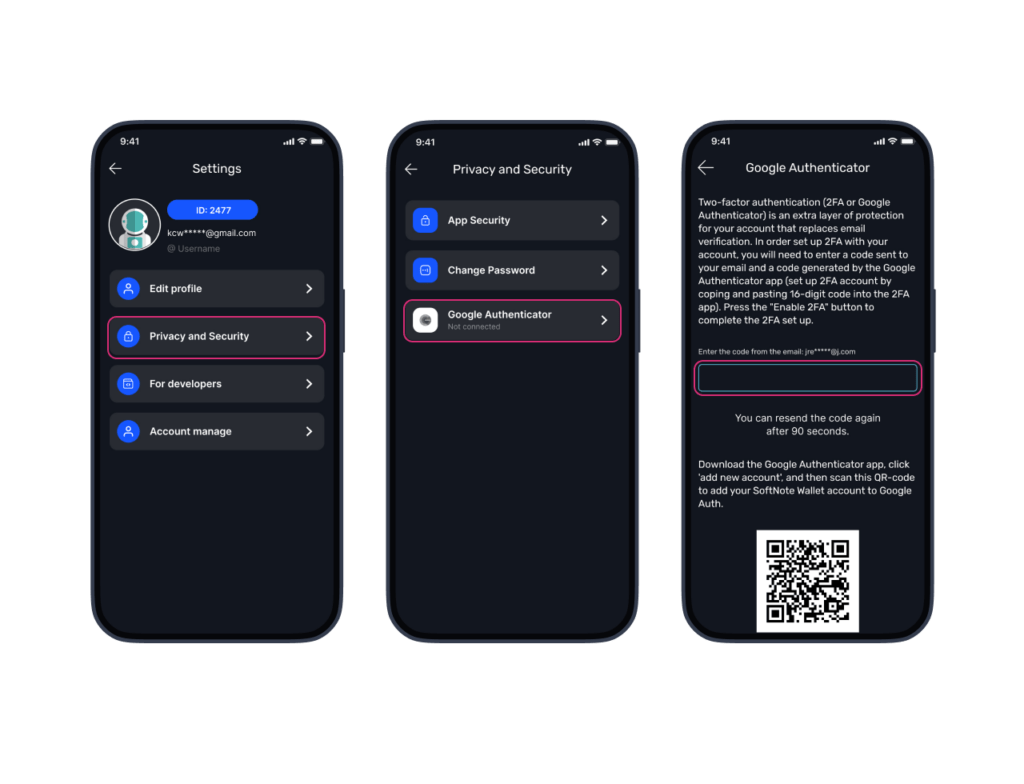
By enabling the 2-factor authentication you are also enabling the most secure and convenient method of protection for your funds.
The SoftNote team is actively working on enhancing the user experience and bringing innovation into your daily routine. Stay tuned with us for more updates.