Adding TET to MetaMask (Full How-To Guide )
Contents:
Contents:
a) Visit MetaMask website. Click on Download.
b) Choose the device (Browser, iOS, or Android) on which you want to install your MetaMask wallet. Then, click on “Install MetaMask.“
c) Complete MetaMask installation
d) To create your wallet on Metamask, click on “Get Started“
e) In case you already have an existing Metamask Wallet, then you can click on “Import Wallet” and enter your Secret Recovery Phrase. Or else click on “Create Wallet“.
f) Read the terms carefully and click on “I Agree“
g) Enter a “Secure Password“. Agree to the “Terms of Use” and click on “Create“.
h) Now comes the most critical step of creating a crypto wallet. Every wallet has a Secret Recovery Phrase, also known as Seed Code, Seed Phrase, etc.
This phrase is the gateway to your private key and your crypto tokens. Please make sure that you don’t lose this phrase at any cost. If you lose your Seed Code, there is almost no way to recover your crypto assets. You will lose them forever. So, do take appropriate care.
Further, it is risky to note this phrase on any electronic device. If your device gets hacked, the hacker can access your crypto assets through the Seed Code and steal your crypto assets. This has happened to a few people in the past.
So, click on “Reveal Secret Words“. Note the Seed Code in a secure offline place and click on “Next“.
i) Enter your Secret Recovery Phrase you have just noted down and click on “Confirm“.
j) You will get confirmation of the successful creation of your MetaMask wallet
Fund Your Metamask wallet with $ETH (Ethereum) and proceed with the steps below ⬇️
k) -If you installed the Metamask extension on your browser, visit SoftNote Wallet and login.
-If you installed Metamask on your smartphone, please use the inbuilt browser on Metamask to visit wallet.tectum.io and login
l) Click on the WalletConnect button
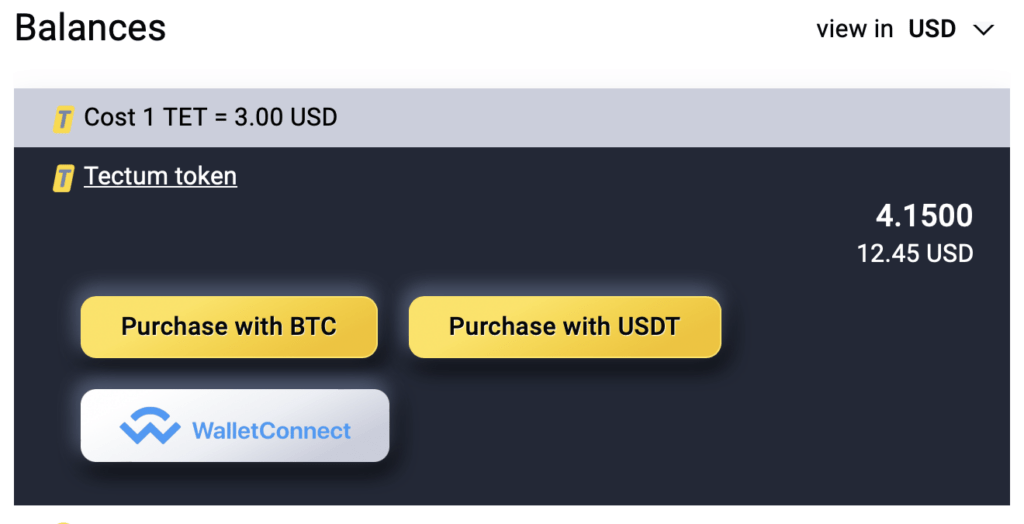
m) On the pop-up window, Enter the amount of TET to purchase and click the ‘Buy’ Button
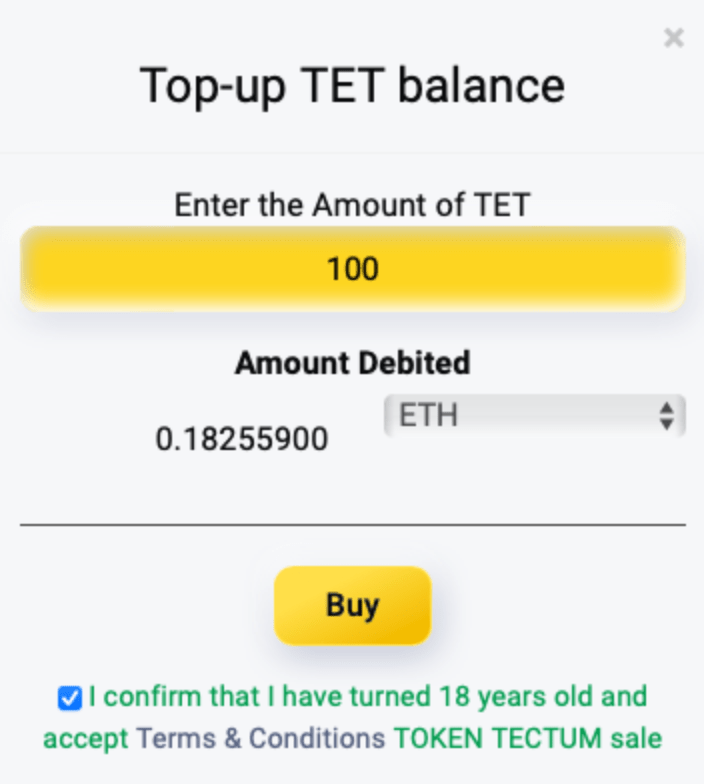
n) Click on “Open in the Browser “ (or scan the QR code with an existing Metamask wallet on a different device)
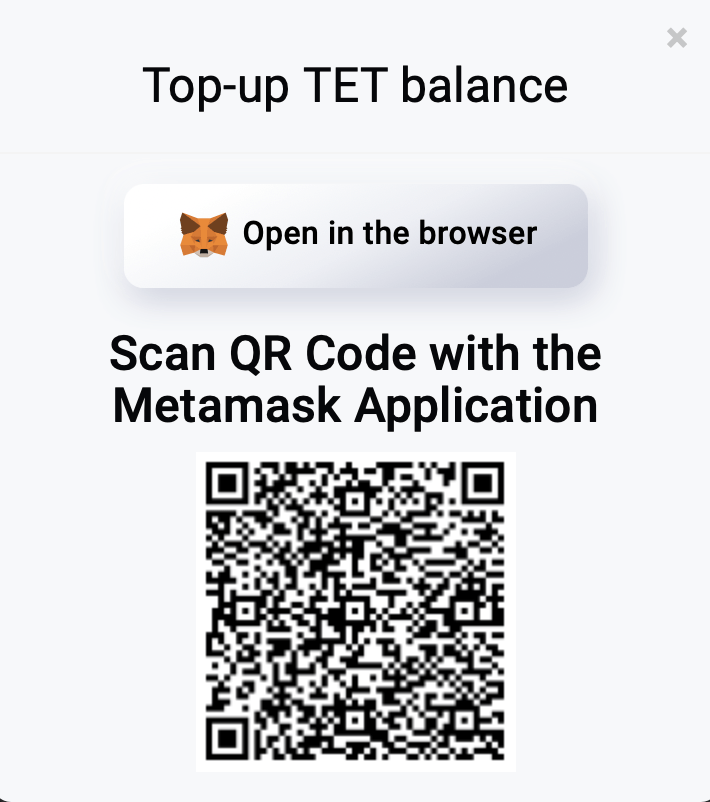
o) Please confirm and authorise the transaction request notification from metamask
p) Once you authorise the transaction, the correct amount of $TET will be credited to your Softnote Wallet after the transaction is confirmed on the Ethereum blockchain